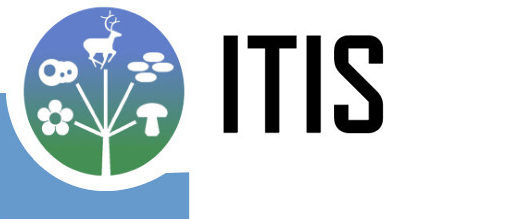
Integrated Taxonomic Information System - Taxamatch Instructions
Compare Taxonomy/Nomenclature Use Guidelines
To use the tool, follow these steps:
- Create a text document following the Taxmatch Import Format.
Taxmatch can only compare names in one kingdom per compare attempt. You may wish to separate names by kingdom and create distinct files for each kingdom you want to search against. This will help you avoid duplicate matches that result from cross-kingdom homonymies. For more information see the Note on Duplicates at ITIS Taxonomic Metadata Tool Use Guidelines. - Go to the ITIS Taxon Compare page and click on the browse button. Select the file you just created, then click the "Upload File" button. A message appears indicating the file upload was successful.
- Click OK to return to the previous page. The file name will now appear in the "File Name" text block.
- Verify the file name matches the file you want to compare against.
- If you have multiple columns in your text file (i.e. name, author, etc.), select the character you're using to separate the columns. You may use the pipe ( | ), tab, or the number sign ( # ).
- Click the "Next" button to continue.
- The next page begins with a "View Data File" button. You can click this to see a formatted version of your data file and ensure it is being parsed correctly by the tool. Click the "Back to Option Selection" button to return from this page.
- Select the kingdom you want to search against.
- In the next section, choose the selection that corresponds to the information in your file and the type of comparison you want to use.
- In the Display options section, check/uncheck the boxes to change the displayed output from your comparison.
- Click the "Taxon Compare" or "FGDC Compare" button to start
the comparison with ITIS. Taxon compare produces a simple comparison report between
your data and ITIS. FGDC compare is used to create an FGDC Metadata input file.
Note that the time to finish this comparison will vary depending on how many names are listed in your text file. - The next page contains your match/non-match report, consisting of two possible sections:
- Matches Between ITIS and Input File
This shows valid scientific names in your data that were successfully matched in ITIS, and shows the corresponding valid/accepted names in ITIS that match invalid/not accepted names in your data. - Non-matches Between ITIS and Input File
This shows names in your data file that didn't match a name in ITIS.
- Matches Between ITIS and Input File
- The "Taxon Compare" and "FGDC Compare" have report download options.
- FGDC Compare
Click the Download button for an SGML Report - Taxon Compare
Click the Download button for a pipe delimited text file. The results are sorted in the same order of the search criteria in your upload file.
